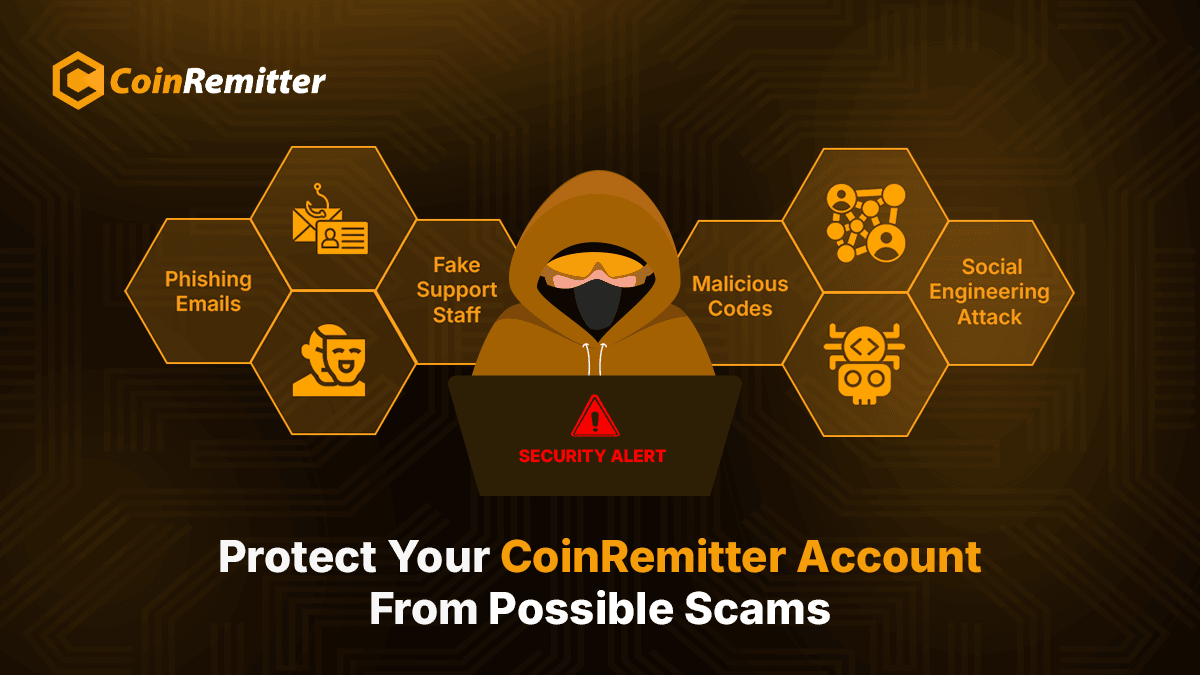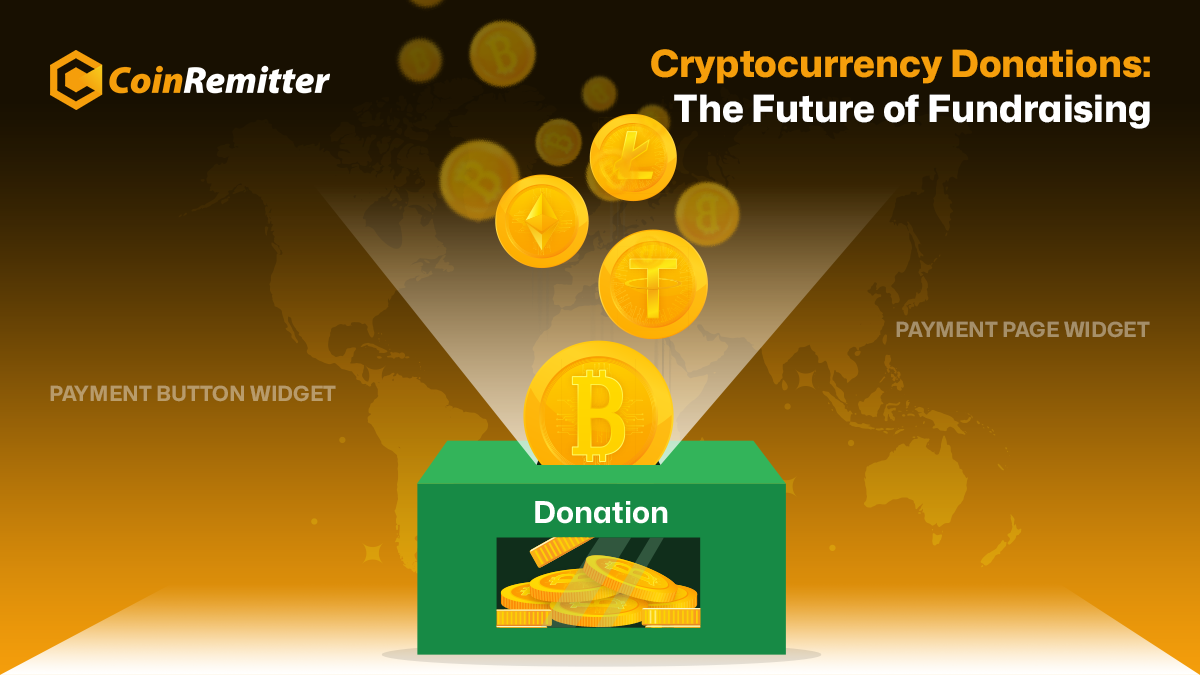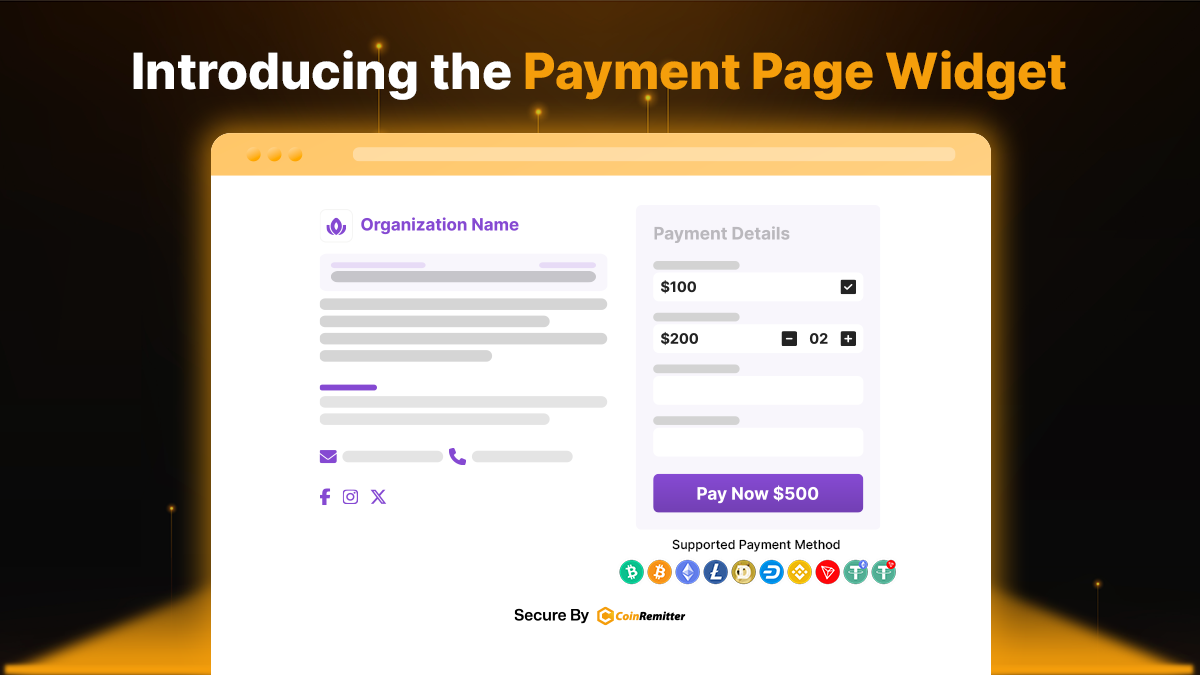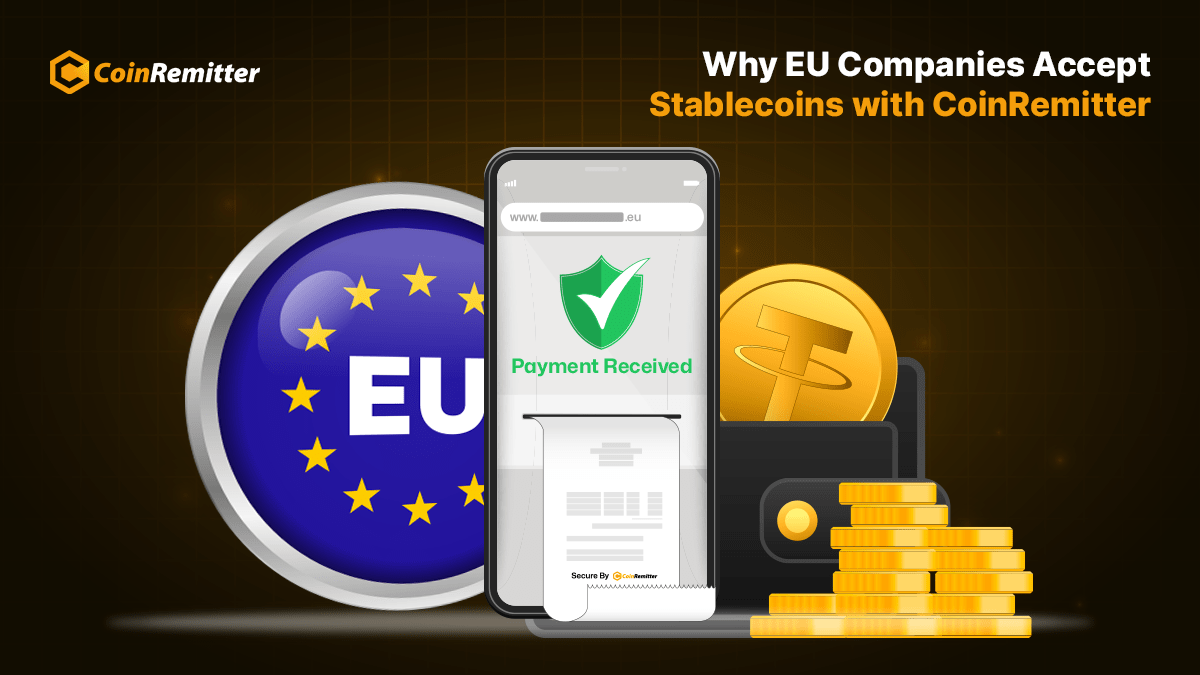A Complete Guide: Install Coinremitter’s OpenCart Plugin
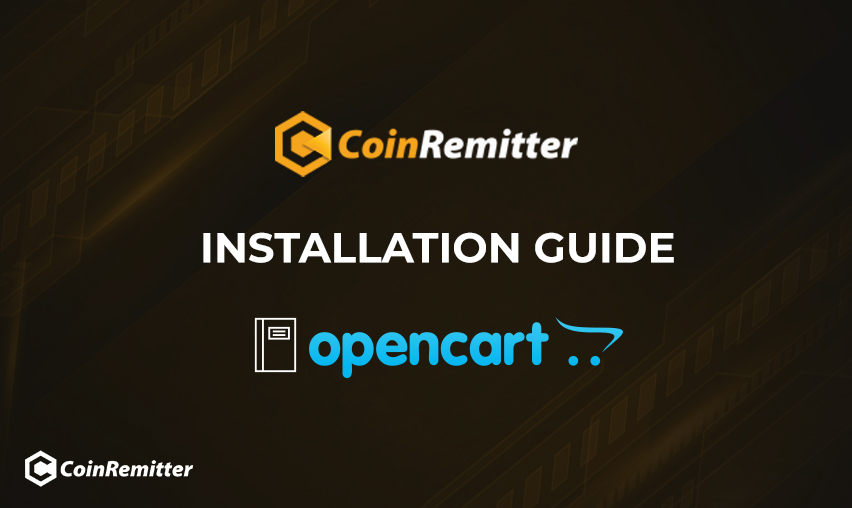
Coinremiter’s Opencart payment plugin can be installed into a merchant’s Opencart store by following a simple installation process. Merchants can receive payments in any of the supported currencies on their Opencart store with the help of Coinremitter’s Opencart payment plugin.
Basic requirements:
Merchants who are willing to accept payments on their Opencart store need to fulfil the following requirements:
- They must have Opencart V3.0 or above.
- They must have created an account on Coinremitter.
Merchants not having a Coinremitter account can sign up and continue.
Installation of Opencart Plugin:
A. Download from GitHub:
- Download the zip file from this repo and make sure that you download the latest version of this plugin. Click here for the latest release.
- Make sure that the release is compatible with your Opencart version.
- Extract the zip file. Now select all the folders like admin, catalog, install.json and compress them and name them coinremitter.ocmod.zip.
B. Download from OpenCart:
- Visit this URL for the official opencart coinremitter plugin
- You will get a zip file once your download gets finished. Make sure that the file name must be coinremitter.ocmod.zip and it must be compatible with your Opencart version.
- Go to the admin panel left sidebar -> Extensions -> installer -> click upload -> select coinremitter.ocmod.zip from your path and upload it.
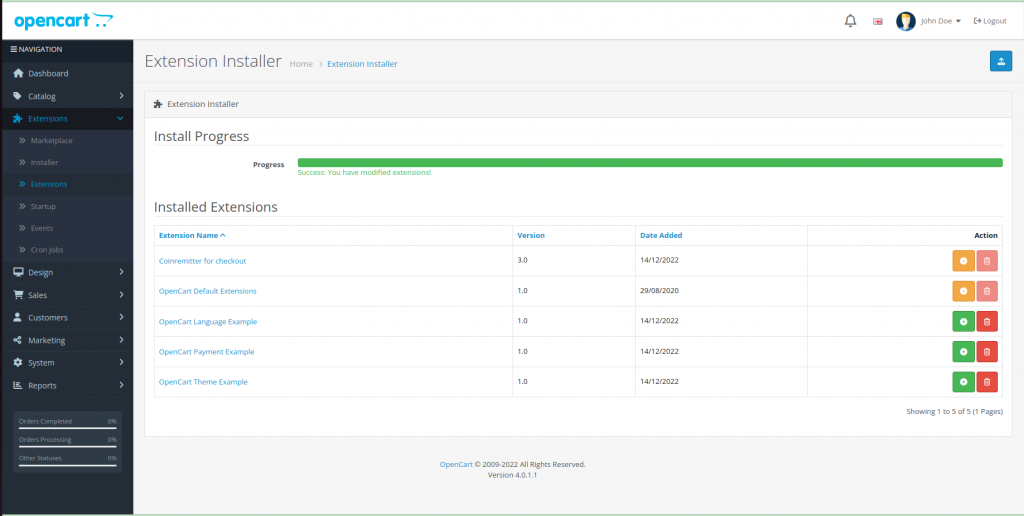
- After uploading the file seek for ‘Coinremitter for checkout’ then click ‘+’ at the end of the same row to add the coinremitter plugin.
- Go to the admin panel left sidebar -> Extensions -> Extensions -> select ‘payments’ from the “choose the extension type” section. You will see all payment method extensions there. Find ‘Coinremitter’ and click ‘+’ at end of the same line to enable it.
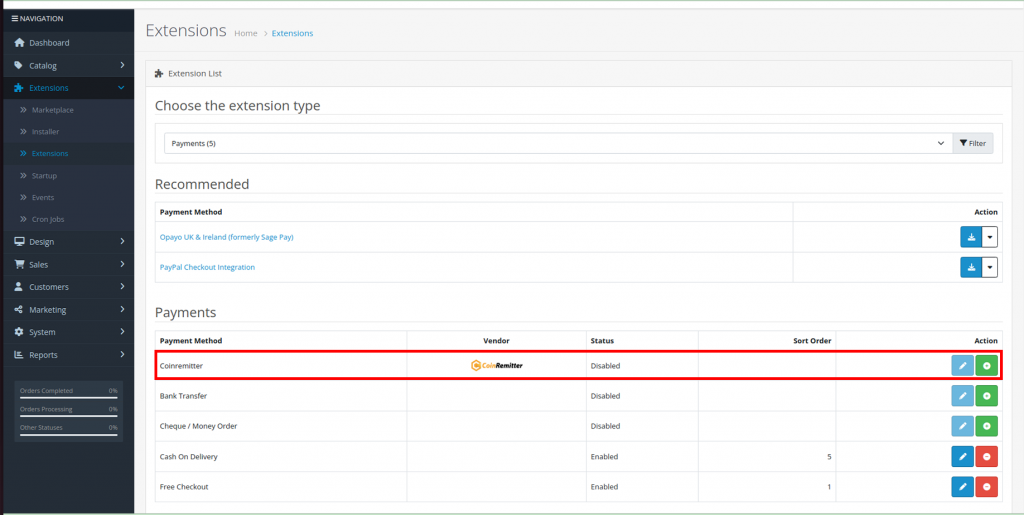
- Go to the admin panel left sidebar -> Extensions -> Extensions -> select ‘Modules’ from “choose the extension type” section. You will see extensions of all the modules there. Find ‘Coinremitter’ and click ‘+’ at the end of the same row to enable it. Then find ‘Add Coinremitter Menu’ and click ‘+’ at end of the row to add the Coinremitter menu in the left sidebar.
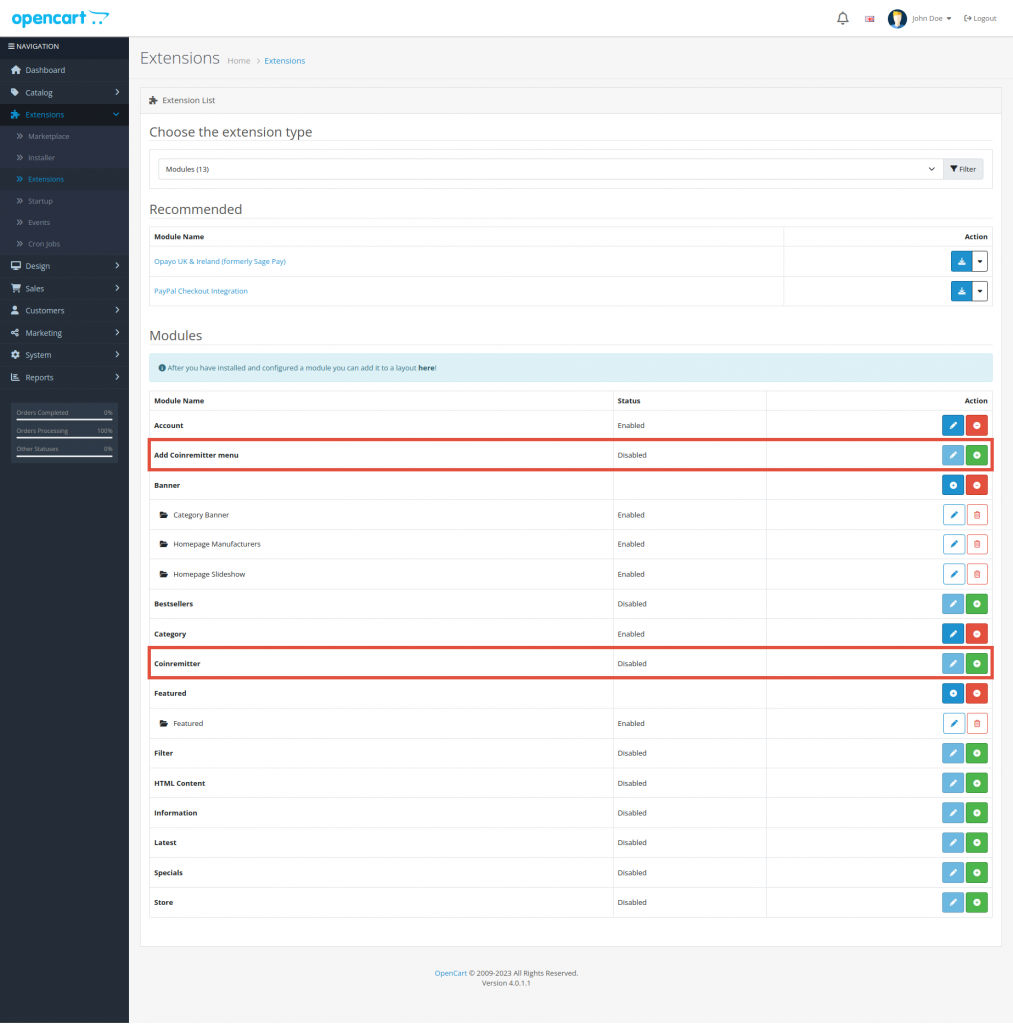
- The plugin has been installed into your Opencart store, Follow the below instructions to fully activate it:
Plugin Configuration:
- Go to the admin panel’s left sidebar -> Extensions -> Extensions -> select ‘payment’ from “choose the extension type” section. Find the ‘Coinremitter’ payment extension and click the ‘pencil’ icon at the end of the same row to edit it.
- You will find the first option “Extension Status”. Select ‘Enabled’.
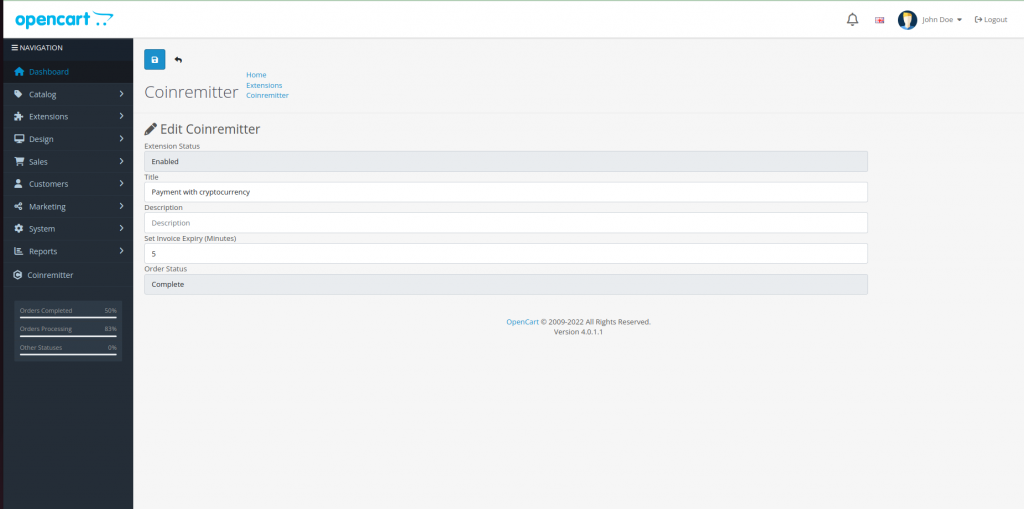
- In the second option, you can create your own Title if you need. It will be displayed to the user on the checkout page.
- In the Description tab, you can add some notes to tell your customer some meaningful things before the customer makes any step during checkout.
- Set the Invoice Expiry. It is in minutes. So if you set 30, then the generated invoice will expire after 30 minutes.
- In the last tab of Order status, you can select one of your own statuses about what you want to show to customers when they successfully make payments. (select appropriately because it will appear once the payment gets done)
Create a Wallet:
Click the Coinremitter menu on the admin panel’s left sidebar.
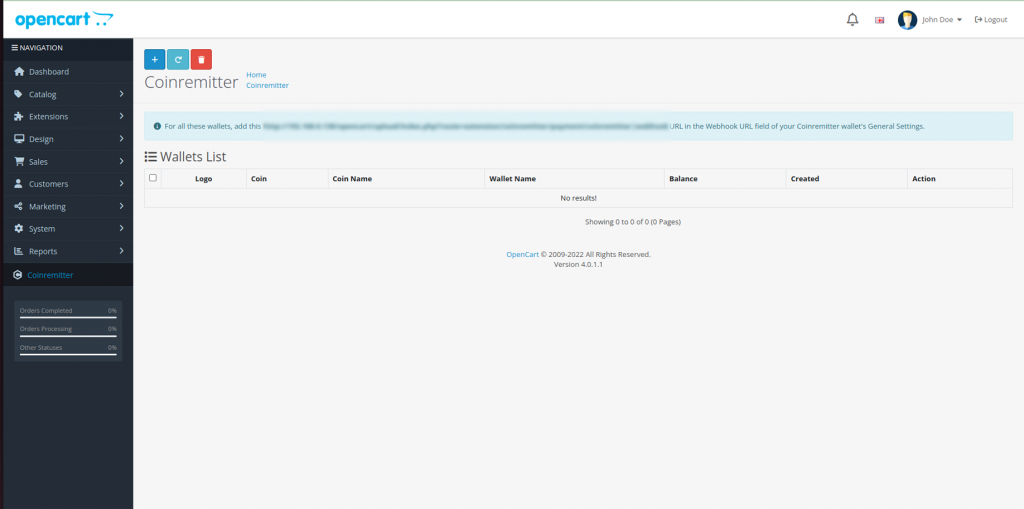
- Now you are on the Wallet List of the Coinremitter page.
- You’ll find the ‘+’ button on the left upper corner of the page to add a crypto wallet. Click it.
- After clicking ‘add wallet’, a new page will appear where you’ll see multiple options like Coin, API key and Password.
- In the first option of Coin, select ‘your coin’ from which you want to create your crypto wallet.
- Now go to the Coinremitter website and log in to your account and get your API key from there. If you find any trouble getting your api then click here to get an idea.
- Get back to the Opencart coinremitter page and select one of your Coins. Paste the API key in the box and fill in your Password in the box.
- Click Save on the right upper corner of the page.
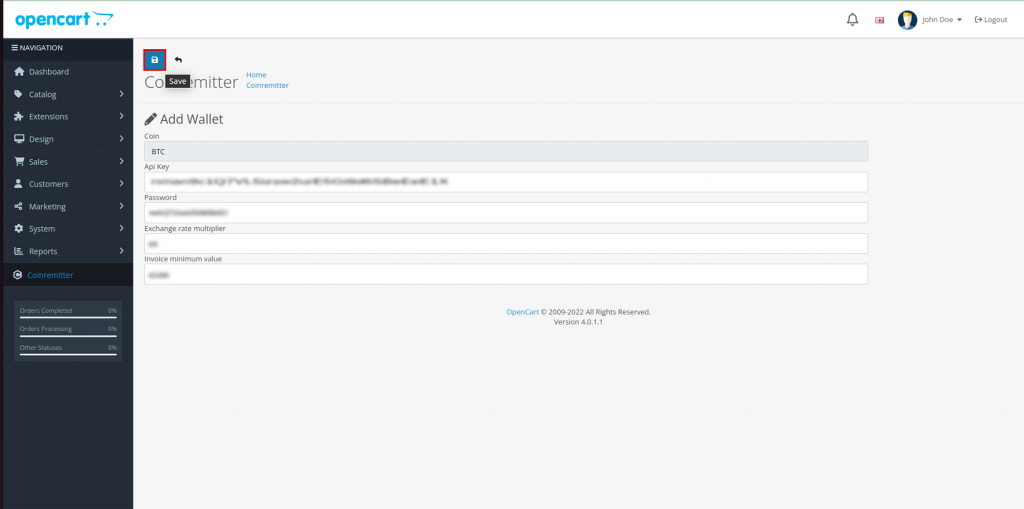
Congratulations, now you have created your wallet and installed Coinremitter’s Opencart plugin successfully.
Now you’ve successfully activated Coinremitter’s Opencart plugin.
How does the Payment Method Work?
- After fulfilling all the requirements, you can check if payments are getting processed.
- The further process consists of adding a product to the cart. After adding a product, move to the checkout page.
- Select the ‘Payment with cryptocurrency’ option to proceed further.
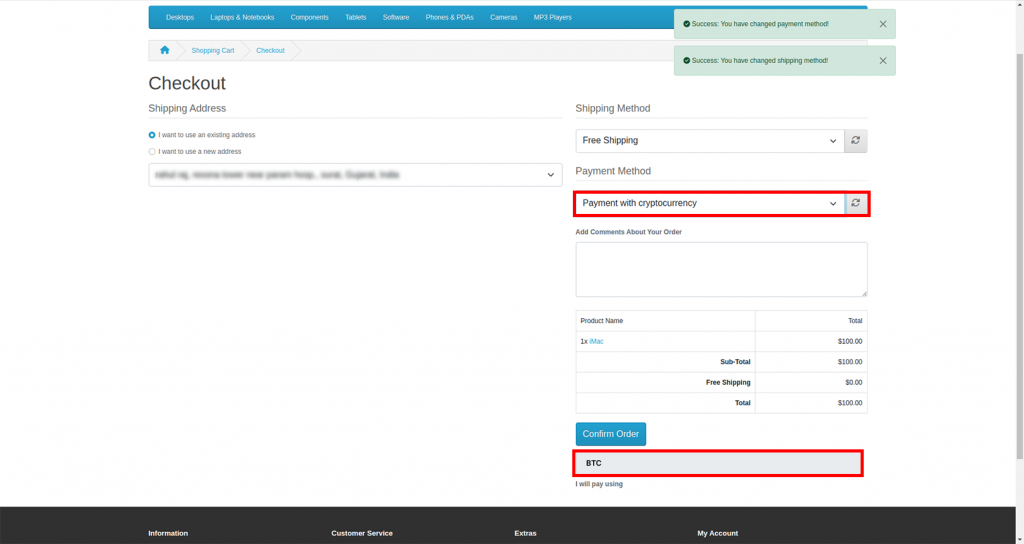
- Now you’ll get an option to select the cryptocurrency. Select any cryptocurrency from the available options and click confirm. Make sure that you’ve added a compatible wallet in your Opencart admin panel.
- At the very next moment, you will get to see an auto-generated invoice on your screen.
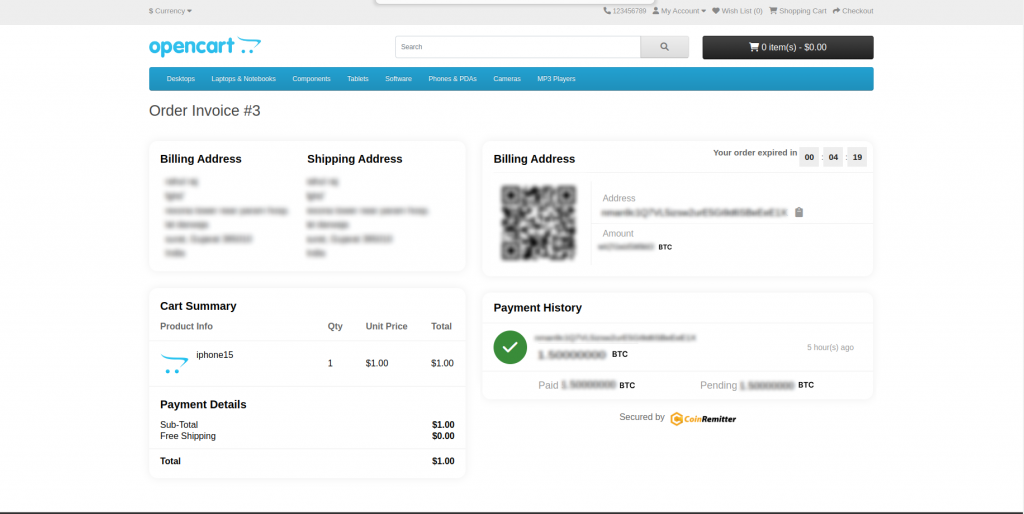
- Copy the payment address from the generated invoice and make the payment from another wallet.
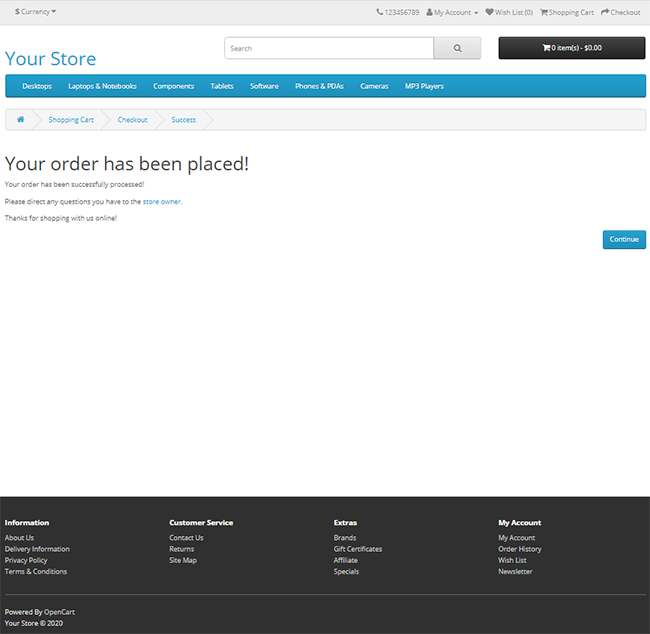
So, this is how the payment method works on Coinremitter.
Check order details:
- Go to your Admin Panel menu and click Sales, beneath the dropdown menu, click Orders.
- Once you reach the Orders page you will see your multiple orders list. Select one of these orders. Make sure that order is paid using the Coinremitter payment option.
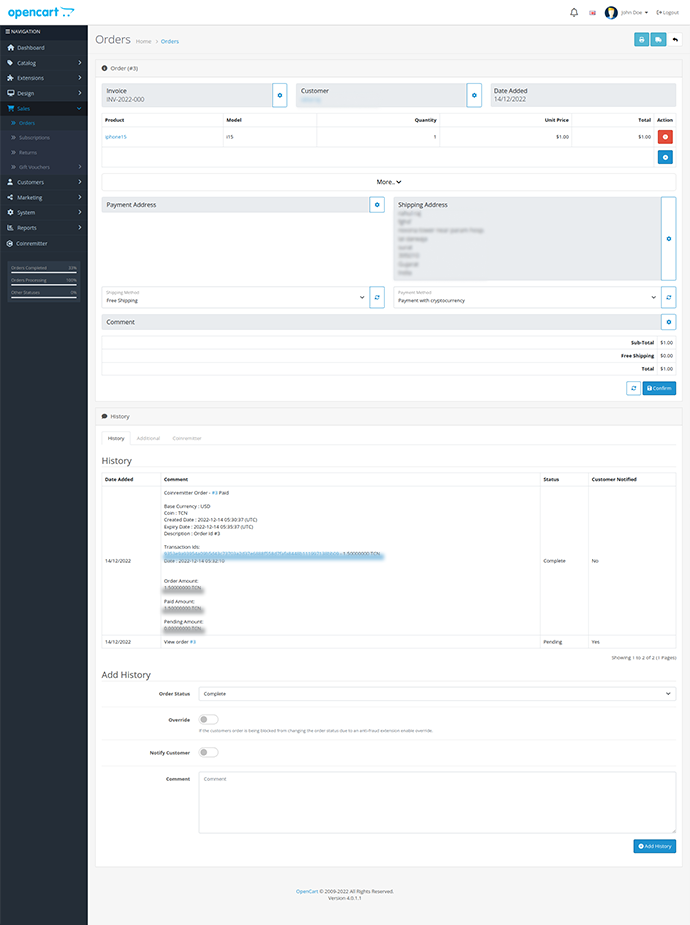
- Click ‘view’ from one order and you will be redirected to the ‘order view’ page.
- Scroll down to Order History. In the History tab, you will get to see the payment details in the comment column.
Uninstall Plugin:
- Go to the admin panel’s left sidebar -> Extensions -> Extensions -> select ‘Modules’ from the “choose the extension type” section. You will see extensions of all the modules there. Find ‘Coinremitter’ and click ‘-‘ at the end of the same row to disable it. Then find ‘Add Coinremitter Menu’ and click ‘-‘ at end of the row to remove the Coinremitter menu from the left sidebar.
- Go to the admin panel’s left sidebar -> Extensions -> Extensions -> select ‘payments’ from the “choose the extension type” selection. You will get to see extensions of all payment methods extension there. Find ‘Coinremitter’ and click ‘-‘ at end of the same row to disable it.
- Go to the admin panel’s left sidebar -> Extensions -> installer -> file, then seek for ‘Coinremitter for checkout’ then click ‘-‘ at the end of the same row to disable the Coinremitter plugin then click the ‘Delete symbol’ to remove the Coinremitter plugin.
Over 38,000 merchants are using CoinRemitter
Join them now