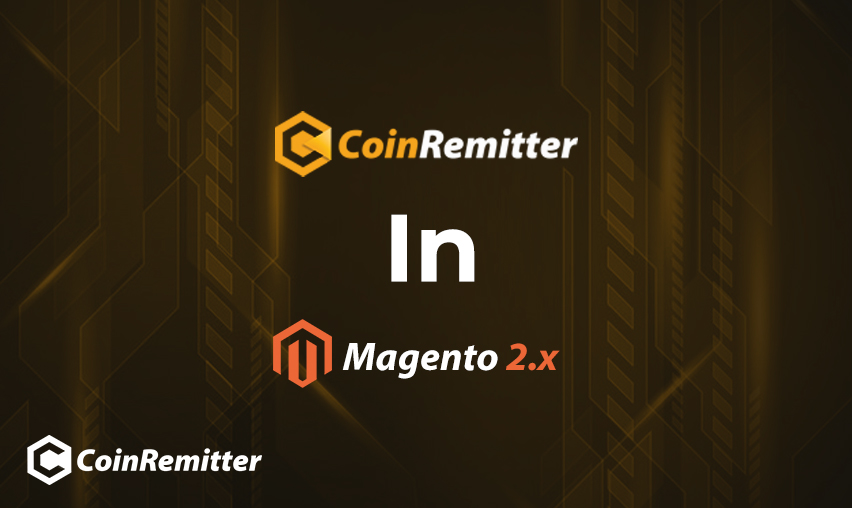Requirements for the integration
- For the Integration process with Coinremitter, users must require to have Magento version 2.4.4.
- If you don’t have an account on Coinremitter, then make sure to make one.
Installation of plugin
Download the zip file of Coinremitter’s Magento plugin.
Log into your server and unzip it
Navigate to the Magento installation root directory and make a folder in the app with the name ‘code’. If it does not exist then put the downloaded Magento (Coinremitter) folder into the ‘code’ folder.
Run the following commands in the terminal to install Coinremitter Plugin:
- php bin/magento setup:upgrade
- php bin/magento setup:di:compile
- php bin/magento setup:static-content:deploy -f
- php bin/magento cache:flush
Plugin installed in your Magento store, follow the below instructions to fully achieve it.
Plugin Configuration
- On the dashboard, you will see the menu on the left side, where you can see the Store option, click it. Click configuration when the sidebar gets opened, afterwards a new page will appear, click sales and then click Payment methods.
- On that page, Scroll down and you will find the option of the configuration of Coinremitter CryptoPayment.
- On the box of service, you will see multiple options to fill in.
- You will find the first option i.e. Enable. Select Yes.
- In the second option, you can create your own Title if you need. It will be displayed to the user on the checkout page.
- In the Description tab, you can add some notes to tell your customer some meaningful things before the customer takes any step during checkout.
- Set Invoice Expiry Time. It is in minutes. So if you set it to 30 then the generated invoice will expire after 30 minutes.
- In the last tab of Order status, you can select one of your own statuses about what you want to show to customers when they successfully make payments. (select appropriately because it will appear once the payment gets done).
Create a Wallet
Go to the menu on your left side and you’ll see the Coinremitter Checkout option. Another sidebar will open as soon as you click on it. A wallet option will appear there and click on it also.
- Now you are on the Wallet – coinremitter page.
- You’ll find the Add Wallet button at the top of the page. Click on it.
- After clicking on the add wallet a new page will appear where you’ll see multiple options like Coin, API key and Password.
- In the first option of Coin, select a compatible crypto wallet of the coin that you want to accept.
- Now go to Coinremitter’s website and log into your account and get your API key from there. If you find any trouble getting the API then click here to get the idea.
- Get back to the Magento coinremitter page and select one of your coins. Paste the API key in the box and fill in your Password in the box.
- Don’t forget to add the exchange rate multiplier.
- The default price multiplier is set to 1. For instance, if you set it to 1.10, then prices for cryptocurrencies will be increased by 10%, and you can set it to 0.95 in this text box for a 5% discount.
- Setting the minimum invoice limit is necessary, the generated invoice mustn’t be less than the minimum invoice limit.
- Click Save wallet at the right upper corner of the page.
- Congratulations! You have now successfully created your wallet.
You have successfully activated Coinremitter’s Magento plugin.
How To Make Payments
- Once a customer creates an order and fills in all the mandatory details, the system will take them to the payment page.
- You will see the option of Pay Using Cryptocurrency. Click on it.
- Select one of your coin wallets from which you want to pay for the product and click place order.
- At the very next moment, the system will automatically generate an Invoice which will appear on your screen.
- Copy the Payment address from generated invoice and pay the exact amount from your personal wallet. Once you transfer to this address, it requires 3 confirmations to mark the order ‘paid’. It will automatically redirect you to the success page once payment is confirmed on the blockchain.
- Congratulations! You have now successfully paid for your product.
Check Order Detail
- Go to your admin panel menu and click Sales, once the sidebar gets opened, click order.
- Once you reach the order page you will see a list of your orders. Select one of these orders. Make sure that order is paid using Coinremitter’s payment option.
- Click view from the order and you’ll find a newly opened tab on your screen.
- On the left side menu, you will see the Payment Details (coinremitter) tab. Click it.
- You will get to see the payment details there.